Previously, I was never one to listen to music while working out; I preferred the zen state your mind enters during a good run. But there are advantages to running to music, not the least of which is trying to keep up with a song whose tempo is just slightly faster than your normal pace--a great way to improve your speed.
But as any serious runner will tell you, it's also important to work on endurance by slowing down going for distance rather than speed. These are the times when running to music can push you faster than you want to go. In such cases, you could simply unplug your headphones and run without the music (the unit still works sans headphones), but to my mind, a good hour-long podcast (say, MacBreak Weekly... oh wait, that usually runs way overtime...) is the perfect accompaniment to a long, slow run.
Problem is, podcasts are for some reason not available in the Nike+iPod menu (I guess Apple never figured anyone would be crazy enough to listen to a podcast while running). This is where iTunes' smart playlist feature comes in handy once again (see my previous entry about rolling your own autofill feature for iPod nanos using smart playlists).
There are two solutions available, depending on how choosy you are about what you want to listen to. The first is to simply create a smart playlist that has all your most recent podcasts in it. This way, when you select the playlist from the Nike+ menu, you'll get the first podcast in the list.
In iTunes, select "New Smart Playlist..." from the File menu. Then choose Genre from the lefthand dropdown menu, "is" from the next one over and then type "Podcast" in the field at the right. Then click the "+" button to get another rule and select Date Added from the lefthand menu, "is in the last" from the middle menu and "1 weeks" in the righthand field (see screenshot).
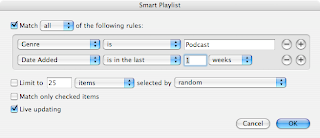
If you want to exclude any podcasts from this list, simply add another rule that states "Name... is not... [name of excluded podcast]".
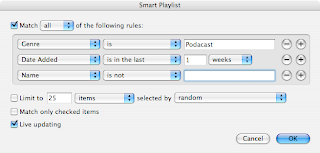
A second option is to create separate smart playlists for every podcast you'll want to run to. It's a little more time consuming, but it gives you more flexibility. In this case, select a new smart playlist, create a rule that states "Name... contains... [podcast name]", then add a rule to exclude all but the most recent episode: "Date Added... is in the last... 1 weeks".
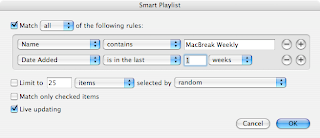
Repeat for all your favourite podcasts. Then connect your nano and under the "Music" tab of your iPod (not Podcasts), make sure to check the new smart playlists you have just created and click "Apply" at the bottom right of the iTunes window.
Assuming you already have these podcasts on your iPod, the new playlists won't even take up any more precious space on your iPod since they are just a different way of addressing the audio file, one that the Nike+ menu can see.
Now, get out there and go on a nice long, relaxing jog!
2 comments:
Peter, thanks for the great info. Since you use the Nike + iPod system you might also want to check out this new community called RUNNER+ http://www.runnerplus.com/ developed around the running community and the Nike+ system.
Peter, I am so grateful for this fix. I just couldn't figure out how to build a playlist without stopping the workout and selecting a new podcast (very frustrating!). Much appreciated.
Post a Comment