But there is a way you can set up your own Autofill feature. Here's how (in the interests of citing sources, I will admit that a part of this idea came from reading a post by David Charlap on the Macintouch site. That said, it isn't rocket science, and I'm sure many people have figured this trick out on their own):
First, in iTunes, select "New Smart Playlist" from the File menu. Now, say you want to autofill from your jazz collection. Select "Genre" from the left-hand dropdown menu, choose "is" from the next parameter, and type in "Jazz" in the field at the right (see screenshot).
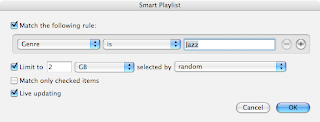
Next, click the "+" button to add a parameter, select "Last Played" in the left-hand dropdown list, "is not in the last" from the next parameter, and choose a timeframe (in this example, I have chosen the last two weeks, but you can set any timeframe you like). Then check the "Limit to" checkbox and decide on how much size you want to dedicate to this Autofill playlist. This will depend on your iPod's capacity. The nice thing about such a playlist, however, is that you can have several. So, for instance, on my own 4 GB Nano, I have a 1 GB Autofill classical playlist and a 2 GB jazz playlist.
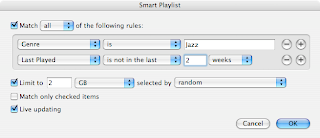
You can have iTunes fill the playlist randomly, by rating, or by several other criteria. Make sure you also check "Live updating". Click "OK" and name the playlist in iTunes. Finally, attach your iPod, and under the Music tab, click "Sync music" and "Selected playlists:" and check only the smart playlist you just created. Then click Apply.
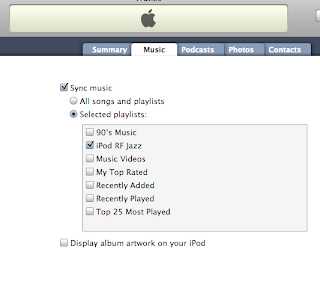
One drawback to this method is that iTunes only updates the playlist after you connect your iPod, so you'll have to resync, but to my mind, that's a minor irritation.
As people's digital music libraries continue to grow, I imagine Apple will eventually get around to implementing Autofill for the Nanos and perhaps even the larger capacity iPods, but until that day comes, this little hack does the job pretty well.
1 comment:
Post a Comment